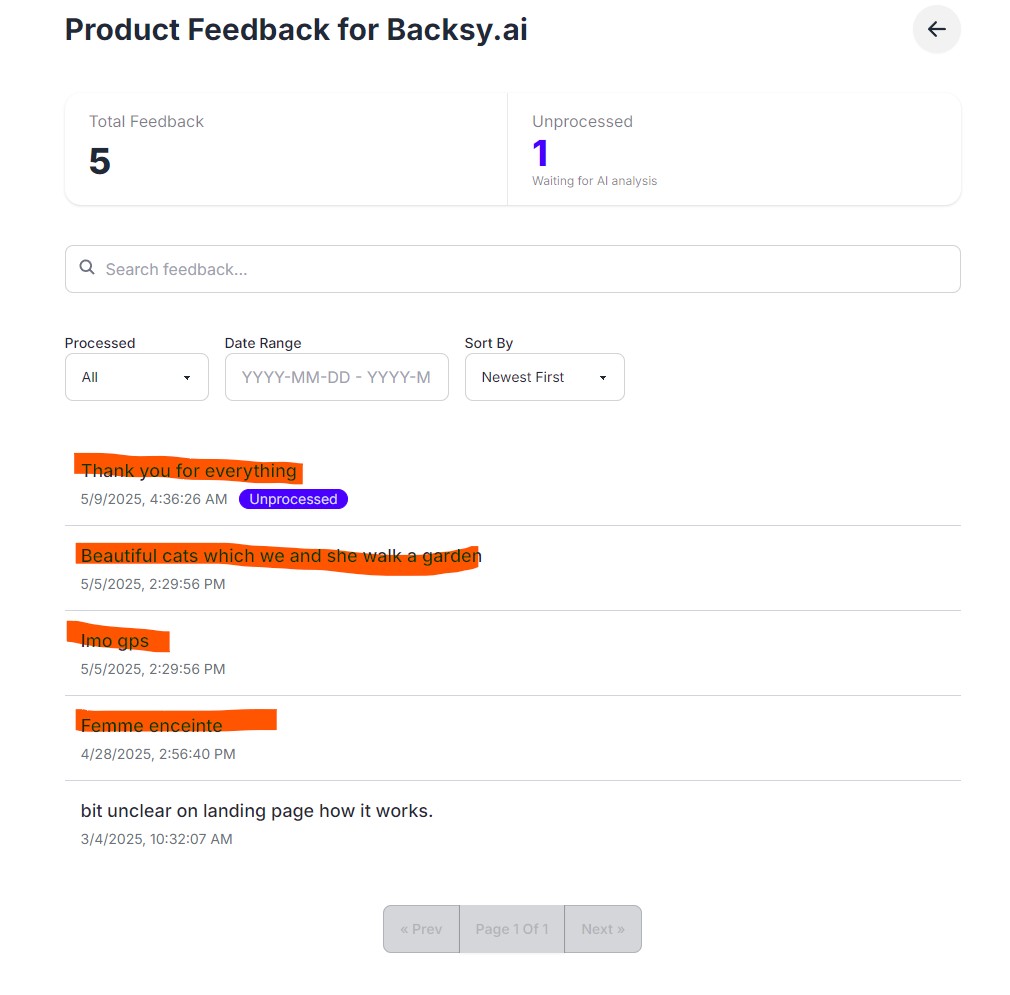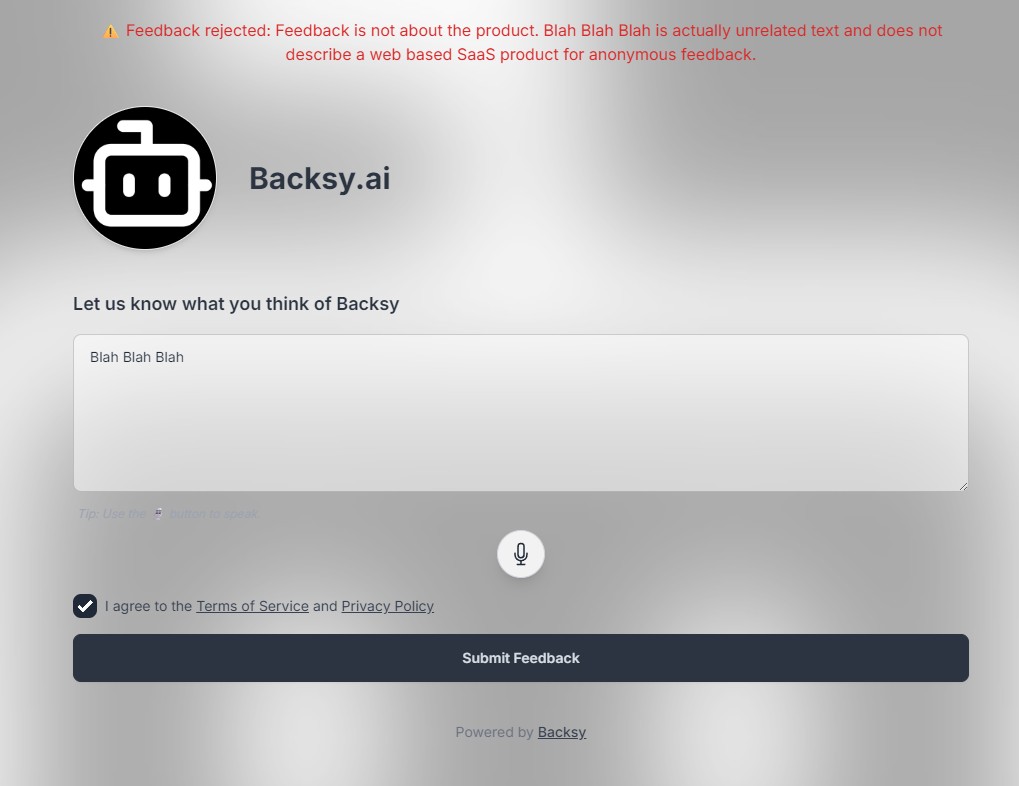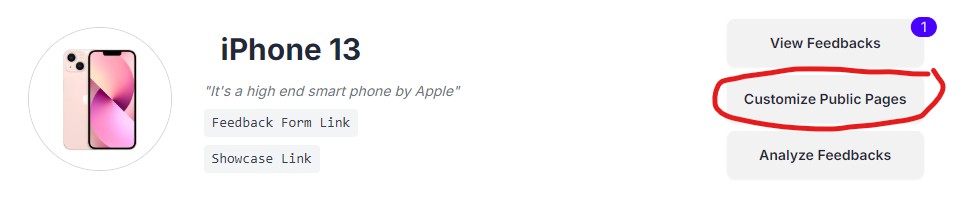Getting Started
Welcome to Backsy! This is your AI-powered tool for effortlessly collecting and analyzing feedback on your product or service. Whether you're a solo founder, a small business, or a product manager, Backsy makes gathering insights easy. Here’s how to get started:
- Create an Account: Sign up with your Google Account to access your dashboard and start managing feedback.
- Set Up a Product: Add a new product by entering its name and briefly describing what it is (e.g., "iPhone 13 is the latest model of a smart phone by Apple)". Backsy will automatically determine what attributes are relevant (E.g., "Display", "Battery Life", "Camera Quality", etc.). You can manually add attributes too!
- Generate a Feedback Form: Backsy creates an anonymous feedback form linked to your product. Share the link with users or embed it on your website.
- Collect Feedback: Users submit feedback in plain text or just by speaking casually. No need for structured forms—just their raw opinions.
- AI-Powered Analysis: If you feel you have collected enough feedback, you can simply ask Backsy to "Analyze" it. The AI will score the attributes based on feedbacks given.
- Track trends:Backsy will show you the trends of the attributes over time. You can see which attributes are doing well and which need improvement.
- (Optional) Validate feedbacks before accepting: You can validate feedbacks before accepting them. This is useful when you want to ensure that the feedbacks are genuine.
That's it! You’re ready to start gathering meaningful insights with Backsy.
Setting Up a Product
Products are central to Backsy. Each product represents something you want to gather feedback on—such as an app, a website, a service, or even a creative project. Setting up a product allows you to collect, analyze, and gain AI-powered insights from feedback.
- Add a Product: Click the “Add New Product” button and follow these steps:
- Enter Product Name: Choose a name that clearly identifies what you're collecting feedback on.
- Add a Brief Description: Provide a short description of the product. This helps give context when reviewing feedback later.
- Enable Auto-Suggest Attributes (Optional): Turn this on to let Backsy automatically generate relevant attributes based on your product description. These attributes will be used to analyze feedback.
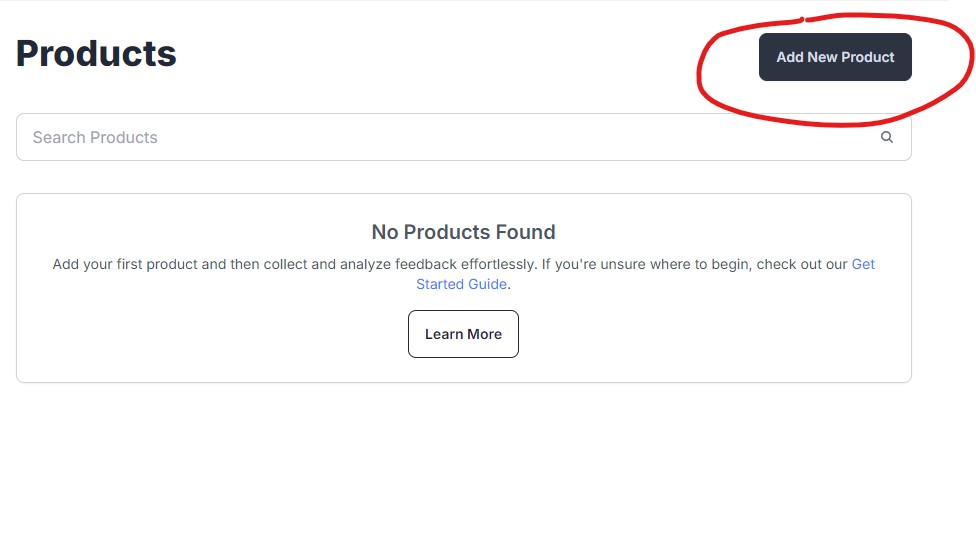
- Edit a Product: Go to the product page to update details like the name, description, or attributes.
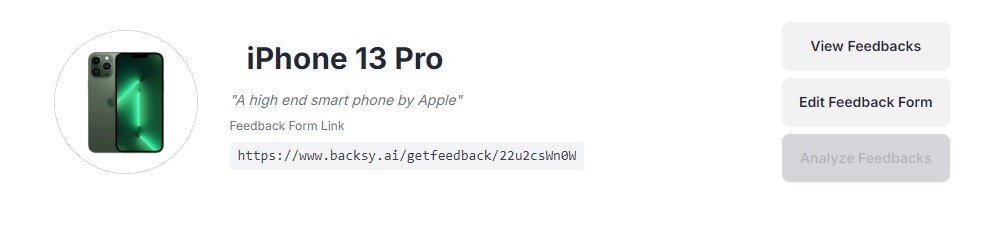
- Delete a Product: Remove a product from the dashboard by clicking the trash icon on the product card. A confirmation prompt will appear before deletion.
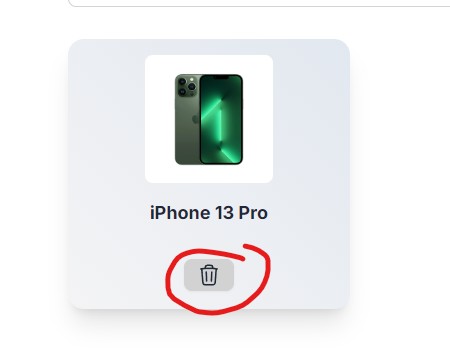
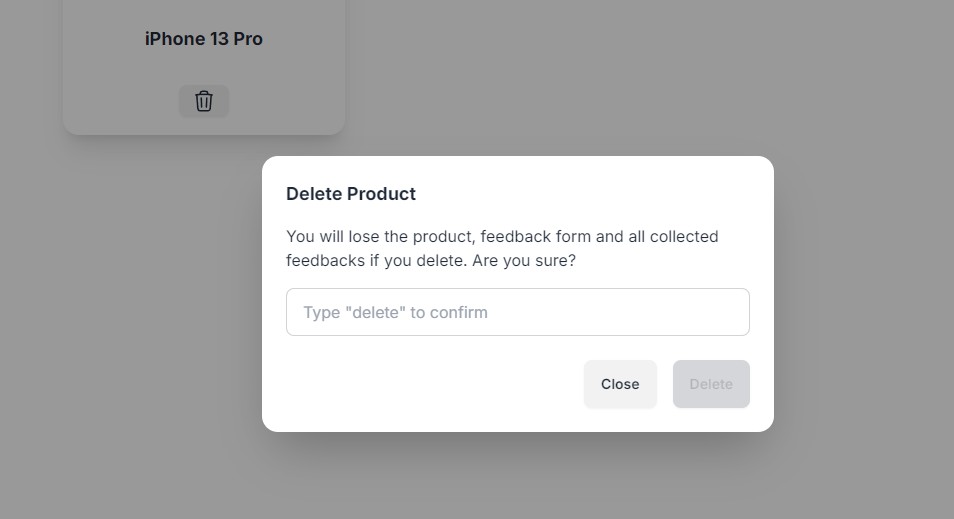
Keep product attributes updated based on user feedback to get the most accurate AI-driven insights!
Collecting Feedback
Backsy makes it easy to gather feedback from users, customers, or team members through an anonymous feedback form. Users can submit written feedback or use voice input for convenience.
- Generate a Feedback Form: Each product in Backsy includes a unique, shareable form that lets users provide unstructured feedback in plain text—no rating scales or dropdowns.
- Share the Feedback Link: Distribute your anonymous feedback form using email, social media, or your own website.
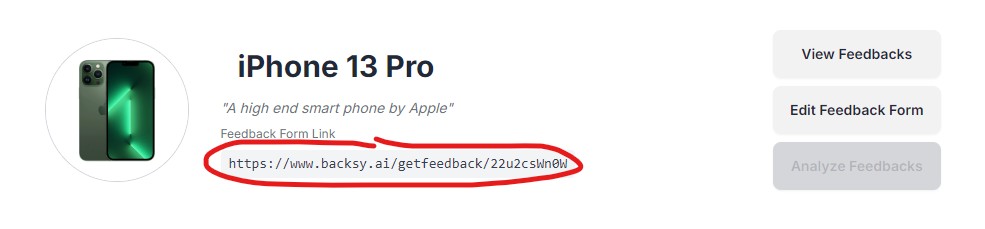
- Voice Input for Feedback: Users can record spoken feedback, which is automatically transcribed into text. Voice recordings are not stored—only the transcript is saved.
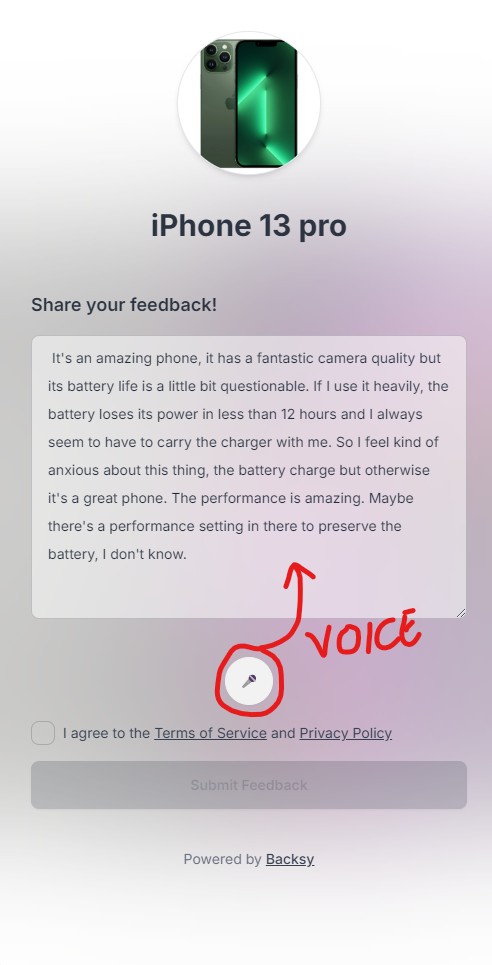
- Bulk Upload Feedback (CSV / JSON / JSONL / XLSX): If you already have feedback in a spreadsheet or export, you can import it in bulk from your product page.
- Open your product page and find Bulk upload feedback.
- Click “Choose file” and select your CSV, JSON, JSONL, or XLSX.
- Backsy uses AI to detect which column contains the feedback text and which column(s) contain dates. If no date is detected, the current date is used automatically.
- Review the detected columns shown in the success message (for transparency), then check the import summary (Total / Imported / Skipped).
 Tips: The AI only analyzes a small sample to identify columns—keep column names clear if possible (e.g., feedback, review, createdAt, date). Duplicate rows (exact same text) in a single file are skipped. There’s a soft cap of ~10,000 imported rows per upload to keep things snappy.
Tips: The AI only analyzes a small sample to identify columns—keep column names clear if possible (e.g., feedback, review, createdAt, date). Duplicate rows (exact same text) in a single file are skipped. There’s a soft cap of ~10,000 imported rows per upload to keep things snappy. - Review Incoming Feedback: All collected feedback (form, voice, or bulk) appears in the "View Feedback" section of your product dashboard. It stays unprocessed until AI analysis is triggered.
Embed the Feedback Widget:
You can embed a floating feedback button directly into your app or site:
- Click "Widget Embed Code" on your product page.
- Paste the code into your website’s <head> tag.
- A “Feedback” button will appear on the screen for visitors to use.
Backsy ensures all feedback remains anonymous, helping users feel safe and honest. The more feedback you gather, the better your AI results will be.
Sourcing Feedback from the Internet:
You don’t have to wait for new feedback—Backsy lets you gather existing public feedback from the web. Here’s how:
- Go to your product page.
- Click "View Feedback"
- Click "Get Public Feedback"
- Use the slider to choose how many feedback entries to fetch.
- Click "Get Feedback"
- Once it’s done, click "View Publicly Sourced Feedback"
- Select which feedback items you want to accept. Make sure they’re relevant and authentic.
- Click "Accept"
- Your accepted entries are added to your feedback list and ready for analysis. Use the back arrow to return to your product page.
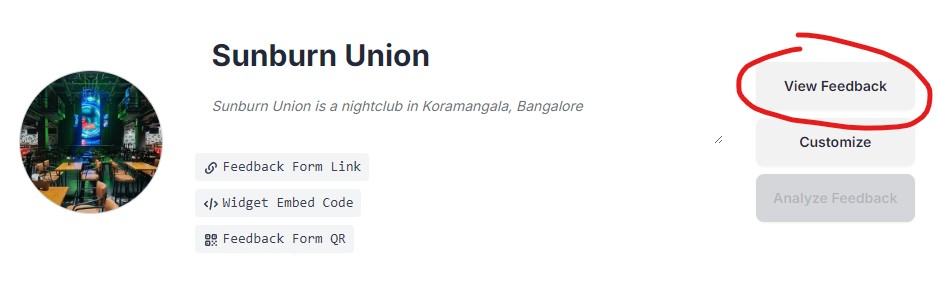
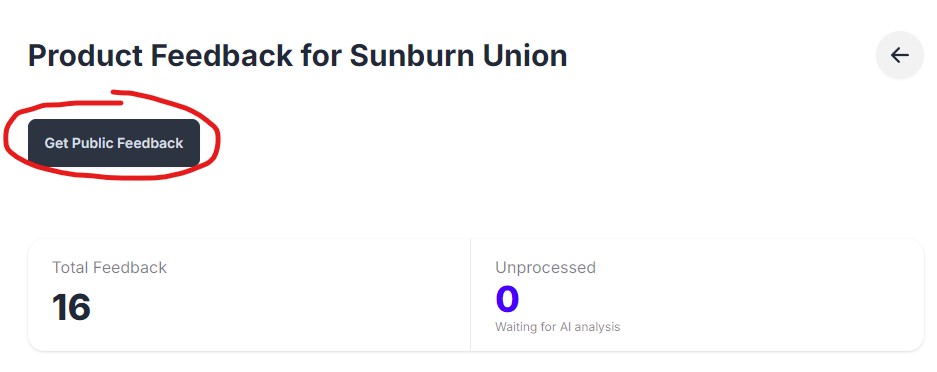
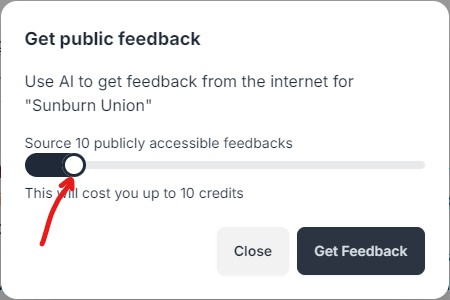
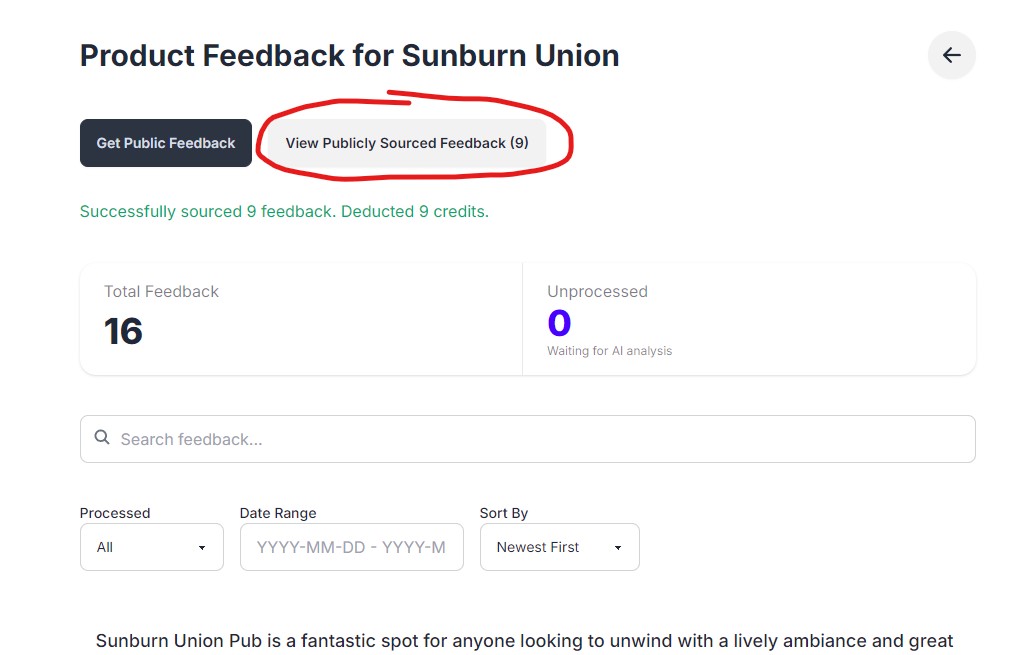
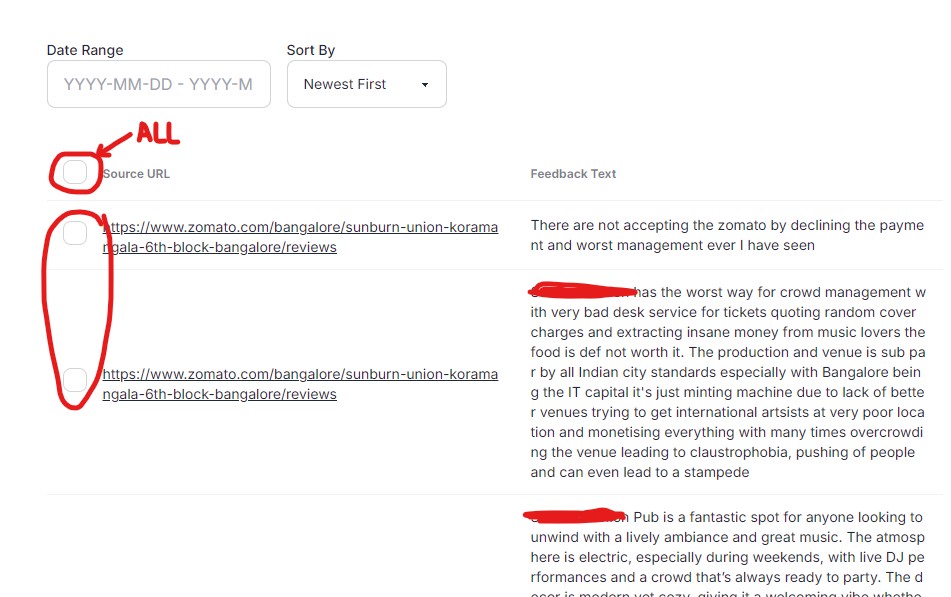
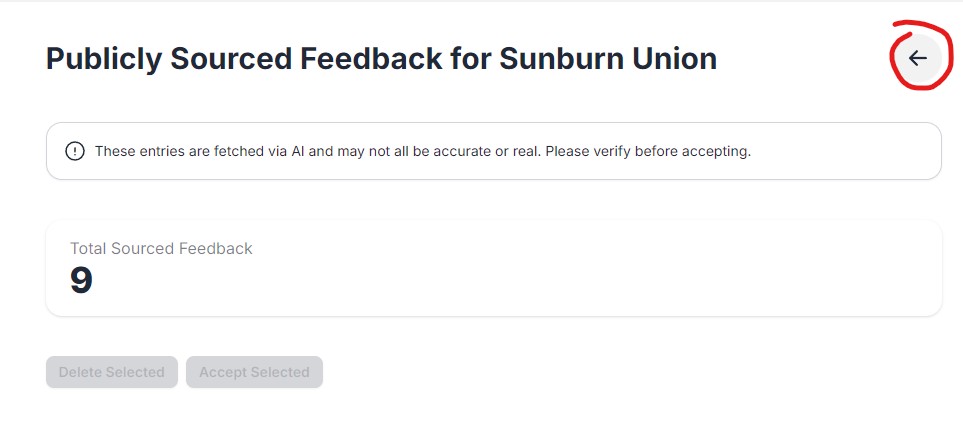
AI Analysis and Scoring
Backsy’s AI automatically processes feedback to generate meaningful insights. Instead of manually analyzing comments, Backsy detects key themes and scores attributes based on user feedback.
- Collect Feedback: Once users submit feedback through your shared form, Backsy stores and organizes the responses. Feedback remains unprocessed until you run an AI analysis.
- Trigger AI Analysis: Click “Analyze with AI.” Backsy scans all feedback, assigns scores to attributes, and identifies recurring themes in user comments. Once processed, feedback will no longer be marked as unprocessed.
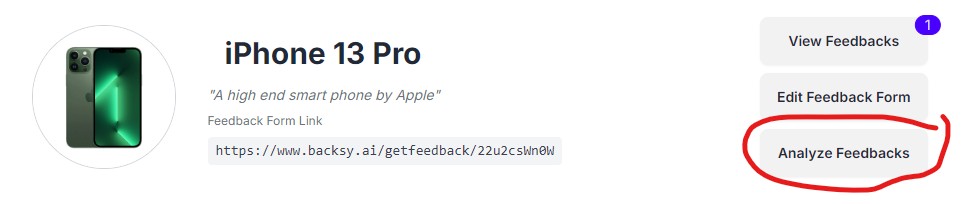
- Refine Attributes: If you adjust your product’s attributes (e.g., add a new attribute based on user feedback), existing feedback will be marked as unprocessed, allowing you to run AI analysis again with updated criteria.
- Review Insights: View a breakdown of strengths, weaknesses, and trends. If multiple users mention a specific aspect (e.g., “slow UI”), Backsy might suggest adding it as an attribute. Attribute scores will not be updated if the analyzed feedbacks do not talk about them.
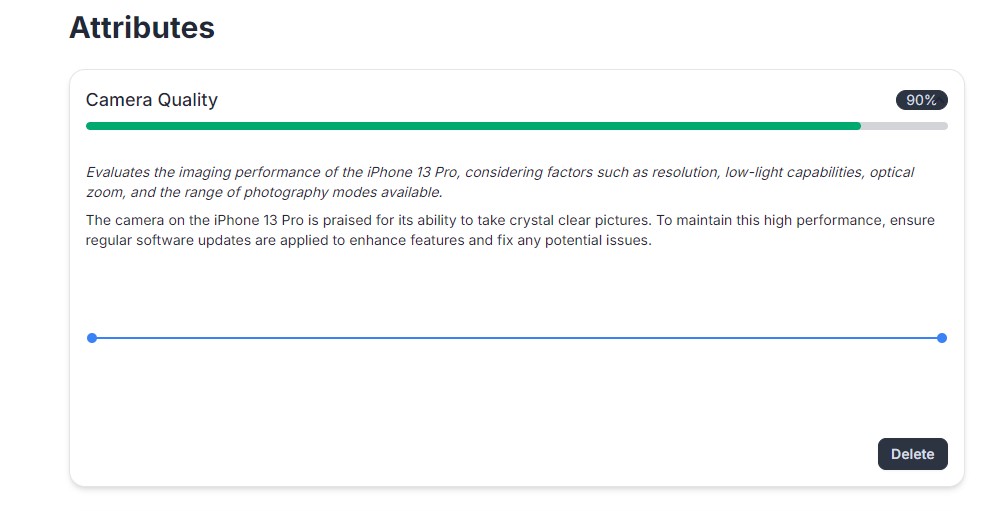
Re-run AI analysis anytime as new feedback comes in or when you modify attributes. This ensures your insights remain accurate and up to date!
Showcase Your Product Ratings
Easily share your product ratings with the public. This feature allows you to display user feedback and ratings on a dedicated showcase page or integrate them into your own website.
How It Works
- Enable Showcase Mode. Go to Customize Public Pages > Showcase Activity and toggle the "Showcase Active" option.
- Share Your Ratings Publicly. Once enabled, you can share the showcase page with anyone by clicking on Showcase Link, which copies the URL to your clipboard.
- Embed Ratings on Your Website. Use the Showcase Endpoint found in the "Showcase Activity" section to integrate ratings into your own webpages dynamically.
What You Need to Know
- Your showcase page updates as your product page does. Click "analyze" periodically.
- You can disable showcasing any time you want from the "Customize Public Pages" page
- The ratings shown are an average of all ratings from the past for that attribute.
Setting Up Showcase
- Go to Customize Public Pages > Showcase Activity
- Enable Showcase Active
- Copy the Showcase Link to share publicly.
- Use the Showcase Endpoint to embed ratings on your website.
Tip: Keep your showcase link handy to share your ratings with potential customers and stakeholders.
Understanding Attributes
Attributes in Backsy represent the key aspects of your product that you want to measure and improve. When users submit feedback, Backsy's AI analyzes their responses and assigns scores to relevant attributes based on the content of their comments.
Types of Attributes
- Predefined Attributes: When setting up a product, you can manually define attributes like "Usability," "Performance," or "Customer Support" to track specific areas of feedback. Click on "Add Attribute" to add a new attribute
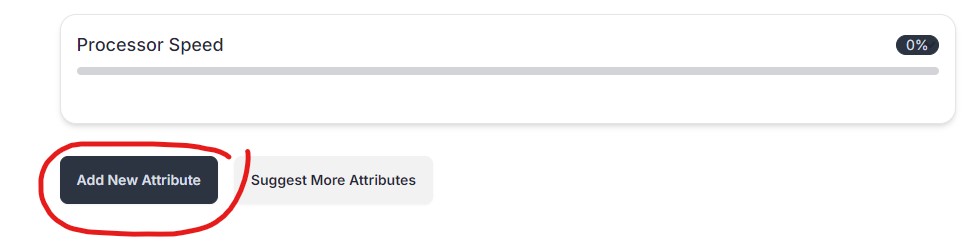
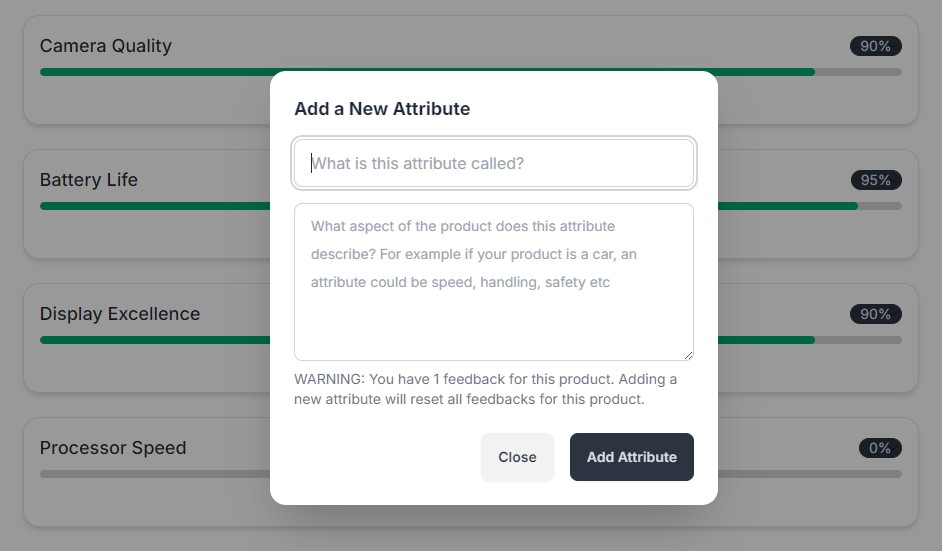
- AI-Suggested Attributes: If you enable auto-suggest when creating a product, Backsy will generate attributes based on your product description. These help you get started quickly with relevant metrics.
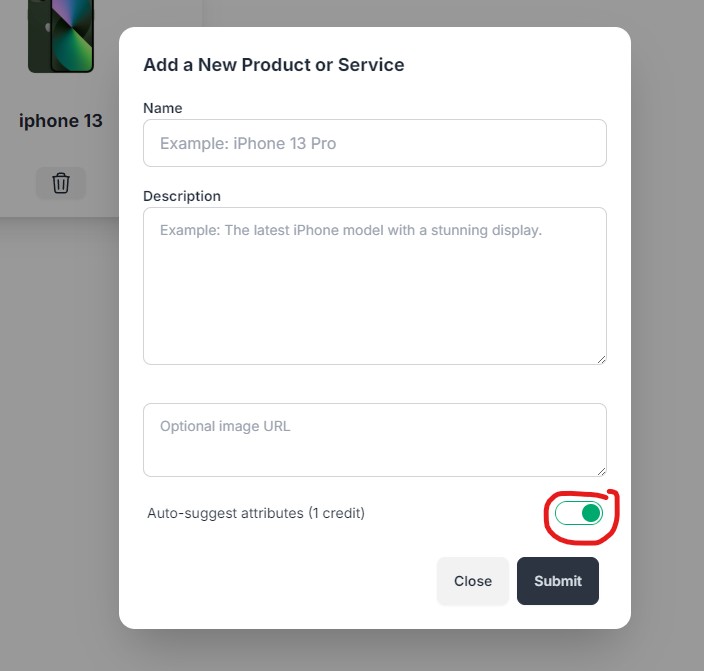
- Emerging Attributes: Backsy can identify recurring themes in feedback that don't match existing attributes. If a new topic appears frequently (e.g., users repeatedly mention "Loading Speed"), Backsy may suggest it as an attribute for tracking.
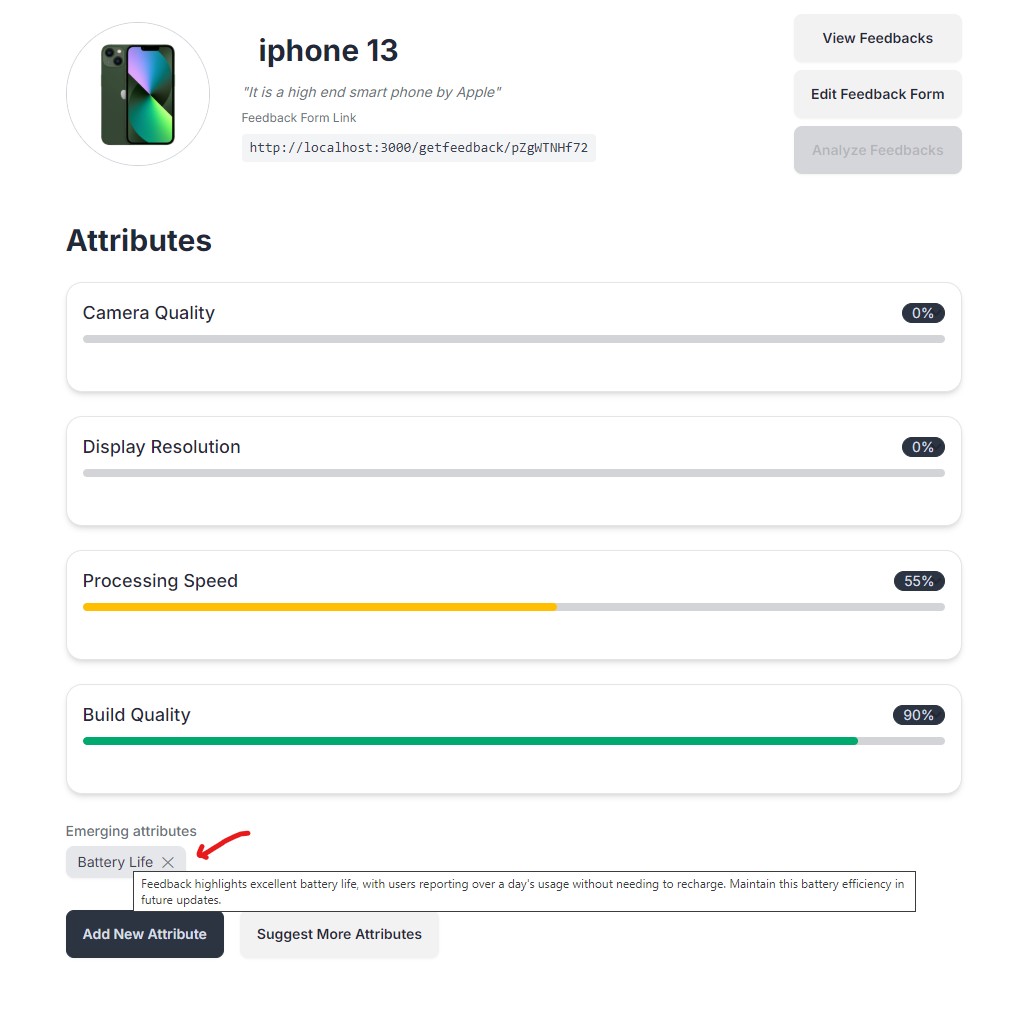
How Attributes Work
- Feedback Processing: When you run an AI analysis, Backsy scans all feedback and assigns scores to attributes based on sentiment and frequency.
- Adjusting Attributes: You can manually add, edit, or remove attributes at any time. If attributes change, existing feedback will be marked as unprocessed, requiring a new AI analysis.
- Tracking Insights Over Time: Each attribute's score helps you understand trends in user sentiment. You can compare scores over multiple AI analyses to track improvement areas.
By carefully selecting and refining attributes, you ensure that Backsy provides the most relevant insights to improve your product.
Rewards for Giving Feedback
You can reward people for providing a feedback. This feature is a great way to show appreciation for their time and effort, and to encourage more feedback in the future.
How It Works
- Rewards are available for validated feedback only. Feedback must meet basic validation criteria set by the product owner to ensure relevance. Spam and abuse are automatically rejected.
- Simple, No-Hassle Rewards. Once your feedback is accepted, you’ll instantly receive a preset reward message, which may include a discount code or a thank-you note.
What You Need to Know
- All feedback is rewarded equally—there are no tiers or levels.
- No manual review is required—rewards are given automatically after validation.
- No gamification elements—this is a straightforward way to say thanks!
Setting Up Rewards
- Go to the Customize Public Pages > Rewards
- Enable the Reward for Giving Feedback option.
- Enter a simple reward message, such as:
“Thanks for your feedback! Here’s a 10% discount code: FEEDBACK10 (Valid until 31st Dec 2025).” - Save the settings, and rewards will be shown automatically as soon as feedback is received
Tip: Keep your reward code (if any) temporary and limited to a specific time to avoid abuse
Privacy and Data Security
Backsy is designed to ensure anonymous, secure, and reliable feedback collection. We prioritize user privacy and data security at every stage.
Anonymous Feedback Collection
- All feedback submitted through Backsy’s anonymous form is collected without requiring user identification. Feedback providers remain completely anonymous.
- Voice input is transcribed into text, but the actual audio is not stored or processed.
Data Security
- All data is encrypted during transmission using HTTPS, ensuring secure communication between users and Backsy.
- Backsy does not share or sell collected feedback data to third parties.
- Only the product owner can access collected feedback and analysis results.
Managing Your Data
- Product owners can delete collected feedback at any time from the dashboard. Once deleted, data cannot be recovered.
- Users can remove products from Backsy, which will also delete all associated feedback and AI analysis.
Backsy is committed to maintaining a secure and transparent feedback collection system. If you have any privacy concerns, feel free to contact support.
Tips for Better Feedback
Collecting high-quality feedback helps Backsy’s AI generate more accurate insights. Here are some best practices to ensure the feedback you receive is clear, relevant, and useful.
Optimizing Your Feedback Form
- Customize the Form Appearance: Make your anonymous feedback form more visually appealing by adding a product image and background image. You can do this by going to "Customize Public Pages" on your product’s page.
- Explore Feedback Form Settings: The "Customize Public Pages" page lets you configure important settings, including validation options. Take a moment to explore these settings to optimize how you collect feedback.
Encouraging Useful Feedback
- Ask Specific Questions: When sharing the feedback form, guide users by mentioning what kind of feedback you’re looking for (e.g., “How easy was it to navigate the app?”).
- Avoid Leading Questions: Instead of asking “Do you like our product?” (which prompts a yes/no answer), try “What do you like or dislike about our product?” to encourage detailed responses.
- Encourage Honest Feedback: Let users know their feedback is anonymous, so they feel comfortable sharing constructive criticism.
Filtering and Validating Feedback (For Subscribers)
- Maintain a Balance Between Detail and Ease: When enabling validation, avoid setting overly strict requirements that make giving feedback a chore. Allow enough flexibility while still ensuring meaningful responses.
- Use Feedback Validation Wisely: If you're on a subscription plan, enable "Validate feedbacks before accepting" to filter out irrelevant responses before AI processing.
- Remove Low-Quality Feedback: Discard overly vague feedback (e.g., “It’s bad” without context) to avoid wasting AI analysis credits on unhelpful insights.
Reviewing and Acting on Insights
- Run AI Analysis Regularly: To track evolving trends in feedback, analyze responses periodically rather than waiting for a large batch.
- Update Attributes as Needed: If the AI frequently detects themes not covered by your current attributes, consider adding them for better tracking.
- Compare Over Time: Check past AI analyses to see if feedback is improving in key areas or if certain issues keep recurring.
Following these tips will help you make the most of Backsy’s AI-powered feedback analysis, leading to more actionable insights for your product.
Troubleshooting
If you encounter issues while using Backsy, here are some common problems and their solutions.
1. "Error parsing response" after AI analysis
- Cause: This means the AI gave an unexpected response and couldn't be parsed.
- Solution: Just click "Analyze" again. Your credits are only used if the response is valid.
2. 500 Error
- Cause: A temporary server issue.
- Solution: Refresh the page. If it persists, report it via the Contact Support section.
3. Feedback Not Appearing in Dashboard
- Check Your Product Selection: Ensure you're viewing the correct product where the feedback was submitted.
- Confirm That Feedback Was Submitted: Ask a test user to submit feedback and verify if it appears.
- Try Refreshing: Sometimes, feedback may take a moment to appear. Refresh the page and check again.
4. AI Analysis Isn't Processing Feedback
- Ensure Feedback is Unprocessed: Once AI analysis is run, feedback is marked as processed. If attributes have been modified, feedback will be marked as unprocessed again and can be re-analyzed.
- Check Your Credit Balance: If you're on a subscription plan, ensure you haven't reached your maximum credit storage limit.
5. Unable to Enable Feedback Validation
- Subscription Required: Feedback validation is only available for paid plans. Upgrade your plan if needed.
- Enable It in "Customize Public Pages": Go to the product's page, click "Customize Public Pages," and enable "Validate feedbacks before accepting."
6. Voice Input Not Working
- Check Microphone Permissions: Ensure your browser has permission to use the microphone.
- Try a Different Browser: Some browsers may block voice input by default. Chrome and Edge typically support it well.
7. Product Images or Background Not Updating
- Try Refreshing: Changes to images may take a moment to update. Refresh the page and check again.
- Use Proper Image URLs: Ensure that the image URLs provided in "Customize Public Pages" are correct and accessible.
Still Having Issues?
If the issue persists, please visit the Contact Support section for further assistance.
FAQs
Find answers to common questions about Backsy.
1. What is Backsy?
Backsy is an AI-powered feedback aggregation tool that helps you collect, analyze, and gain insights from anonymous feedback. It eliminates the need for structured forms and lets users provide open-ended responses, which AI then processes to score relevant attributes.
2. How do I collect feedback?
Each product in Backsy has a unique, shareable feedback form link. Simply share this link with your users, or customize its appearance using the "Customize Public Pages" page.
3. Is feedback truly anonymous?
Yes, all feedback collected through Backsy’s form is anonymous. Users do not need to log in or provide personal details to submit feedback.
4. How does AI analysis work?
Backsy’s AI processes all feedback, detects key themes, and assigns scores to attributes based on sentiment analysis. If an attribute isn’t predefined, AI won’t score it, but it may suggest new attributes based on recurring topics.
5. Can I filter feedback before analysis?
Yes, if you're on a subscription plan, you can enable "Validate feedbacks before accepting" from the "Customize Public Pages" page. This lets you review and discard irrelevant responses before AI analysis, saving credits.
6. Are there limits on how many credits I can use?
No, you can spend as many credits as you want. However, if you're on a subscription plan, there is a limit on how many credits you can store at a time.
7. How do I add or modify attributes?
Go to your product’s page and update attributes as needed. If you modify attributes, existing feedback will be marked as unprocessed, and you’ll need to re-run AI analysis for updated insights.
8. Does Backsy store voice recordings?
No, Backsy only transcribes voice input into text. The actual voice recordings are never stored.
9. Can I export my AI insights?
Currently, Backsy does not support exporting insights. However, you can manually copy data from your product dashboard for external use.
10. What happens if I delete a product?
Deleting a product removes all associated feedback and AI analysis. This action is permanent and cannot be undone.
11. How do I upgrade my plan?
You can upgrade your plan from the "Purchase Section" on top or in the navigation bar, then select "Subscribe". This will unlock additional features like feedback validation and other planned features.
12. Who can access my collected feedback?
Only you, as the product owner, can access feedback and AI analysis results. Backsy does not share your feedback data with anyone else.
Still have questions?
If your question isn’t listed here, check the Troubleshooting section or visit the Contact Support page.